Colour Guide
Colours in Print
Our scratch off posters are commonly printed in four colour or black and white, but there are so many other colour definitions out there! Read the guide below to learn more about how colour is printed.

CMYK
CMYK is the method Scratch Off Posters uses as standard, as it has great, eye-catching aesthetic for all your posters- from a scratch movie poster to a top 100 scratch off poster!
CMYK stands for Cyan, Magenta, Yellow and Black (the K refers to key which is ‘key colour’ or black!).
You may notice we refer to this on our product page as ‘four colour printing’. It is sometimes called ‘full colour printing’ – the process uses these 4 colours to create all the others.
CMYK is the go to for scratch posters as it provides fantastic quality colour on all your designs.
Pantone Colours
Pantone can match colours to a tee, including metallics, neons and pastels. This is because the Pantone Matching System can match pigments accurately.
This option is best if you’re trying to ensure any given printed product has the exact same colour as another product, your branding or your company logo.
As we have a five colour press, we can run a CMYK job with a 5th Pantone colour simultaneously. If additional colours are needed they can be ran through the press again; alternatively up to 5 Pantone colours can be run on their own.
RGB
RGB is a digital form of colourisation, used on TVs / monitors / computers. It stands for Red, Green and Blue and appears very bright and vibrant.
We cannot print in RGB so there has to be a conversion to CMYK. Sometimes, this conversion can result in disappointing results, as the vibrant colours on the screen will appear much duller when printed.
Modern RIPS (raster image processors) however are now very good at converting between colour modes, particularly with photographic images.
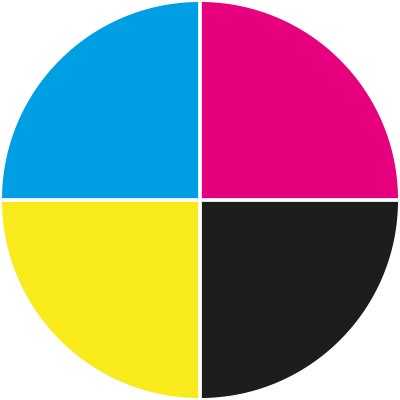
Cyan, Magenta, Yellow, Black
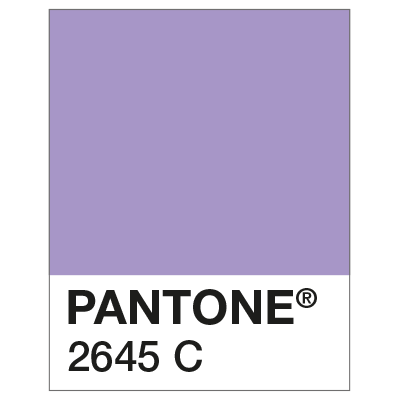
Pantone Matching System
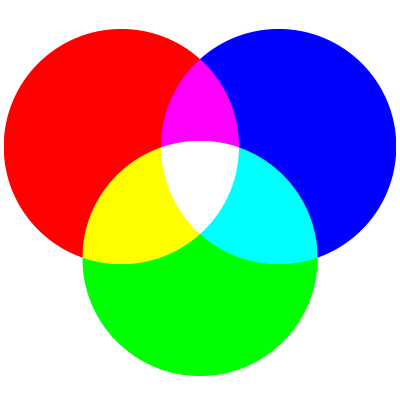
Red, Blue and Green
Colour Conversions
To avoid any colour conversion issues, please save your scratch card designs in CMYK (including any images, photographs etc).
Any items saved in RGB mode may show colour discrepancies after they have been printed by our CMYK printers.
Select File > Document Colour Mode > CMYK in Illustrator or Image > Mode > CMYK Colour in Photoshop and Save. If saving as a PDF, review the Save Adobe PDF dialog box and check that Colour Conversion in the Output tab is set to No Conversion.
If you’re working in InDesign, you can convert any RGB images within your design by saving as a PDF and selecting the Press Quality PDF preset in the Save Adobe PDf dialog – then in the Output tab, select Convert to Destination (Preserve Numbers) and select a CMYK profile.
If you are unsure about colour or have any questions then call us on 023 8087 8037 or email us.
